how do you hack into an instagram account 20 13
Instagram has become one of the most popular social media platforms in recent years. With over 1 billion active users, it is no surprise that many people are interested in hacking into Instagram accounts. Whether it is for personal gain or malicious purposes, the process of hacking into an Instagram account can seem daunting to many. However, with the right knowledge and tools, it is possible to hack into an Instagram account. In this article, we will explore the various methods and techniques that can be used to hack into an Instagram account.
Before we dive into the methods of hacking, it is important to understand that hacking into someone’s Instagram account without their consent is illegal. It is a violation of privacy and can result in serious consequences. Therefore, it is important to use these techniques for educational purposes only and to never use them to harm others.
Method 1: Phishing
Phishing is a common hacking technique used to steal personal information such as login credentials. It involves creating a fake login page that looks identical to the original one. Once the victim enters their username and password, the information is sent to the hacker. To hack into an Instagram account using this method, the hacker needs to create a fake Instagram login page and send it to the victim through email or a direct message. The victim will then enter their login information, which will be sent to the hacker. This method is effective because many people tend to use the same password for multiple accounts, making it easier for the hacker to access other accounts as well.
Method 2: Keylogging
Keylogging is another popular hacking method that involves capturing every keystroke entered on a computer or mobile device. There are software programs available that can be installed on the victim’s device without their knowledge, which will record every keystroke made. This includes login credentials for Instagram. Once the hacker has access to the keylogger, they can easily obtain the victim’s Instagram login information. This method is effective, but it requires physical access to the victim’s device.
Method 3: Brute Force Attack
A brute force attack is a trial-and-error method used to guess login credentials by trying various combinations of usernames and passwords. This method requires a lot of time and computing power, but it can be effective if the victim has a weak password. There are various tools available online that can automate this process, making it easier for hackers to execute a brute force attack. However, this method is not recommended as it is time-consuming and can be easily detected by Instagram’s security systems.
Method 4: Social Engineering
Social engineering is a psychological attack that involves manipulating people to reveal sensitive information. In the context of hacking into an Instagram account, the hacker may pretend to be someone the victim knows and trust, such as a friend or family member. They may ask the victim for their login information under the guise of needing to access their account for a legitimate reason. This method relies heavily on human interaction and can be effective if the victim is not cautious.
Method 5: Resetting the Password
If the hacker has access to the victim’s email account or phone number linked to their Instagram account, they can easily reset the password. This method involves clicking on the “Forgot password” option on the login page and then following the prompts to reset the password. The new password will be sent to the victim’s email or phone number, allowing the hacker to gain access to the account. To prevent this, it is important to have a strong password and to regularly change it.
Method 6: Using Third-Party Tools
There are various third-party tools and applications available online that claim to hack into Instagram accounts. These tools often require the user to complete surveys or download software in exchange for the account’s login information. However, these tools are often scams and can potentially harm the victim’s device or steal their personal information. It is best to avoid using these tools as they are unreliable and can lead to legal consequences.
Method 7: Social Media Hacking Services
There are also services available that claim to hack into social media accounts for a fee. These services often require the user to provide the target’s Instagram username and then promise to provide the login information within a given time frame. However, these services are not only unethical but also illegal. It is best to avoid using these services as they are unreliable and can result in legal consequences.
Method 8: Exploiting Instagram’s Security Flaws
Every social media platform has its own security vulnerabilities that can be exploited by hackers. Instagram is no exception. Hackers can use various tools and techniques to exploit these vulnerabilities and gain access to user accounts. However, these security flaws are often quickly patched by Instagram, making this method unreliable.
Method 9: Guessing the Security Questions
When a user forgets their password, Instagram prompts them to answer security questions to reset it. If the hacker knows the answers to these security questions, they can easily reset the password and gain access to the account. Therefore, it is important to have strong and unique security questions that are not easily guessable.
Method 10: Contacting Instagram Support
As a last resort, the hacker can try contacting Instagram support and pretending to be the account owner. They may use a fake ID or other personal information to convince Instagram support to reset the account’s password. However, this method is not recommended as it is illegal and can result in serious consequences.
In conclusion, hacking into an Instagram account is not impossible, but it requires technical knowledge, time, and effort. It is important to note that hacking into someone’s account without their consent is illegal and can result in serious consequences. It is best to use these techniques for educational purposes only and to never use them to harm others. To protect your own Instagram account, it is important to have a strong password, enable two-factor authentication, and be cautious of suspicious emails and messages. Stay safe online and always respect others’ privacy.
tips for using settings on galaxy tab a
The Samsung Galaxy Tab A is a popular tablet that offers a wide range of features and settings to enhance the user experience. Whether you are a new user or have been using the tablet for a while, there are always tips and tricks to help you make the most out of your device. In this article, we will explore some of the top tips for using settings on the Galaxy Tab A, so you can get the most out of your device.
1. Customize Your Home Screen
The first thing you will notice when you turn on your Galaxy Tab A is the home screen. This is where you can access all your apps, widgets, and shortcuts. To make your home screen more personalized, you can customize it by changing the wallpaper, adding or removing widgets, and rearranging the app icons. To change the wallpaper, long-press on an empty space on the home screen, select “Wallpapers,” and choose from the preloaded options or select a photo from your gallery. To add or remove widgets, long-press on an empty space on the home screen, select “Widgets,” and drag and drop the ones you want to add or remove. To rearrange the app icons, long-press on an app icon and drag it to a new location.
2. Adjust Display Settings
The Galaxy Tab A offers a 10.1-inch display with a resolution of 1920 x 1200 pixels, making it perfect for watching videos and playing games. However, you can further enhance your viewing experience by adjusting the display settings. To do this, go to “Settings” and select “Display.” Here, you can change the screen mode to adjust the color saturation and temperature, enable or disable the Blue Light filter for better night viewing, and change the screen resolution to save battery life.
3. Use Multi-Window Mode
One of the most useful features of the Galaxy Tab A is the Multi-Window mode, which allows you to use two apps simultaneously on the same screen. To enable this feature, swipe down from the top of the screen to access the quick settings panel, and tap on the “Multi-Window” icon. Once activated, you can open two apps by long-pressing on the recent apps button and selecting the apps you want to use. You can also adjust the size of the apps by dragging the divider between them.



4. Manage Notifications
Notifications can be helpful to keep you updated on new messages, emails, and other important information. However, they can also be distracting, especially when you are trying to focus on a task. To manage notifications on your Galaxy Tab A, go to “Settings” and select “Notifications.” Here, you can choose which apps can send you notifications, and you can also enable or disable the notification sound and vibration.
5. Use the One-Handed Mode
The Galaxy Tab A is a large tablet, which can make it difficult to use with one hand. However, the One-Handed mode can make it easier for you to operate the device with just one hand. To enable this feature, go to “Settings” and select “Advanced Features.” Here, you will find the One-Handed mode option, and you can choose to enable it for both the left and right hand. Once activated, you can swipe diagonally from the bottom corner of the screen to shrink the display for easier one-handed use.
6. Turn on Battery Saver Mode
If you are running low on battery and need to make it last longer, you can turn on the Battery Saver mode on your Galaxy Tab A. This mode reduces the device’s performance and limits background activities to save battery life. To enable this mode, go to “Settings” and select “Device Care.” Here, you can tap on “Battery” and turn on the Battery Saver mode. You can also customize the settings to your preference, such as enabling it when the battery reaches a certain percentage.
7. Manage App Permissions
With the increasing number of apps available, it is essential to manage the permissions they have on your device. App permissions allow apps to access certain features or data on your tablet, such as your camera, contacts, or location. To manage app permissions, go to “Settings” and select “Apps.” Here, you can see a list of all the apps installed on your device, and you can tap on any app to view and manage its permissions.
8. Use Smart Lock
Smart Lock is a security feature that allows you to keep your device unlocked when it is in a trusted location or when connected to a trusted device. This can be useful when you are at home or in your car, as you won’t have to constantly unlock your device. To set up Smart Lock, go to “Settings” and select “Lock screen.” Here, you can tap on “Smart Lock” and choose from options such as Trusted Places, Trusted Devices, or Trusted Face to enable the feature.
9. Enable Dark Mode
Dark Mode is a popular feature that changes the color scheme of your device to a darker theme, making it easier on the eyes, especially in low-light conditions. To enable Dark Mode on your Galaxy Tab A, go to “Settings” and select “Display.” Here, you can turn on Dark Mode, or you can schedule it to turn on and off at specific times.
10. Use Samsung DeX
Samsung DeX is a desktop-like interface that allows you to use your Galaxy Tab A like a computer . This feature is useful when you need to do some work or multitask, as it provides a larger screen and more features. To use Samsung DeX, you will need a USB-C to HDMI adapter and a keyboard and mouse. Once connected, you can access Samsung DeX by swiping down from the top of the screen and tapping on “Samsung DeX.”
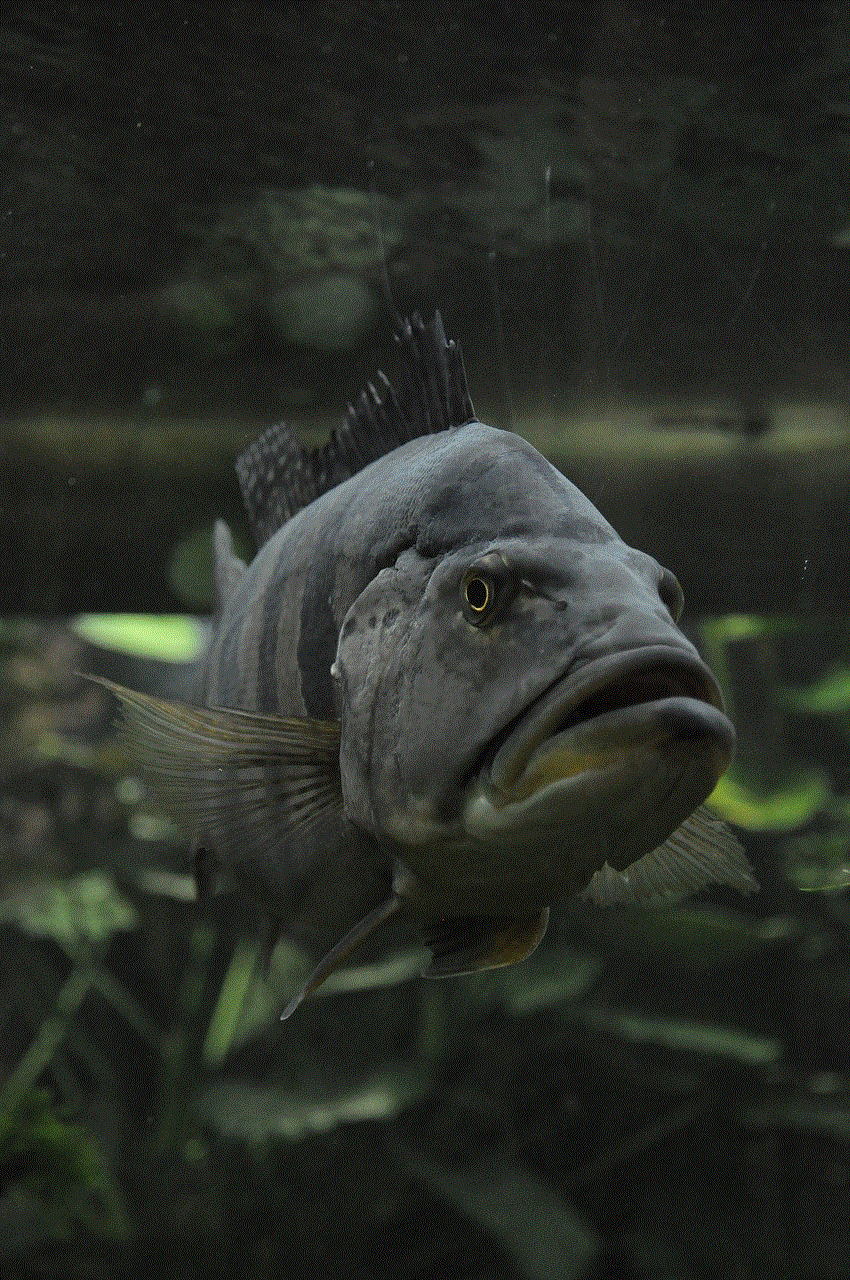
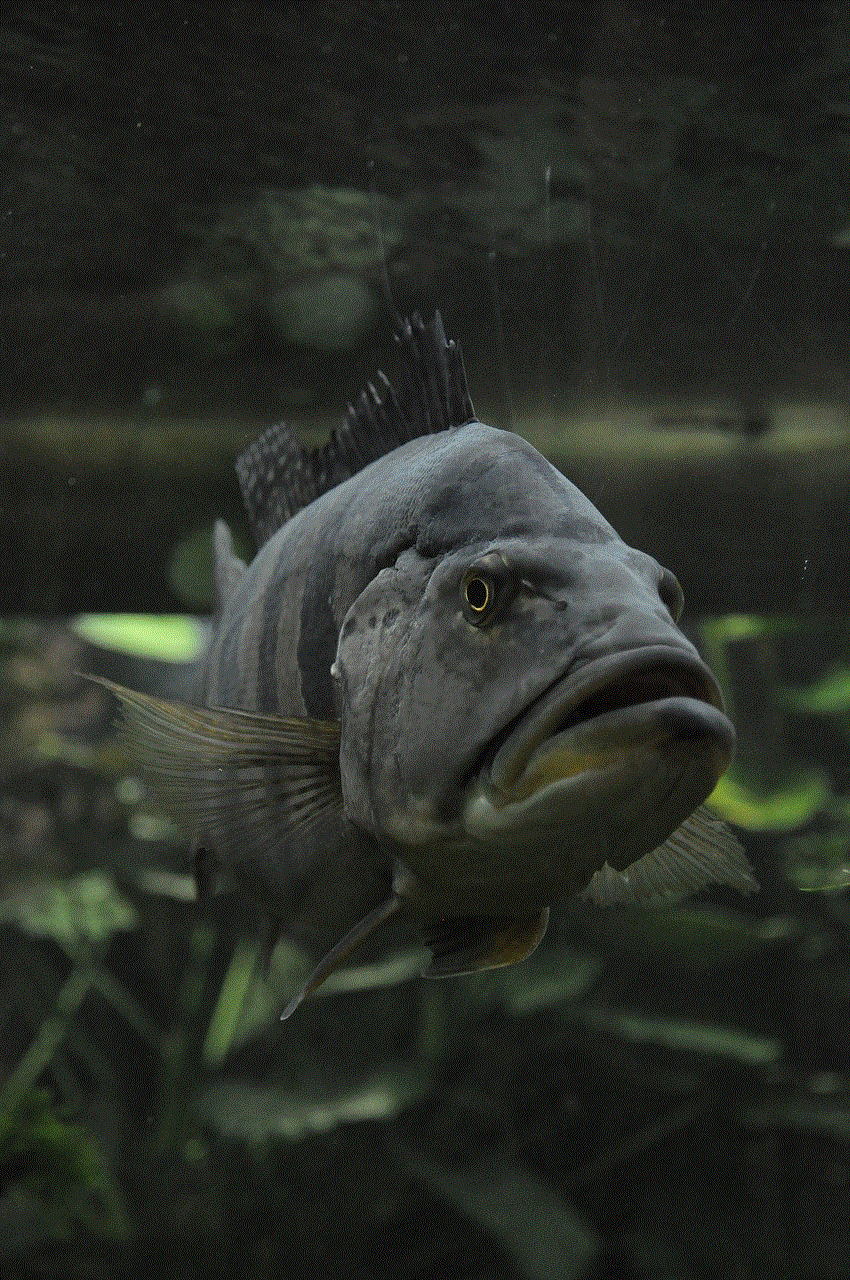
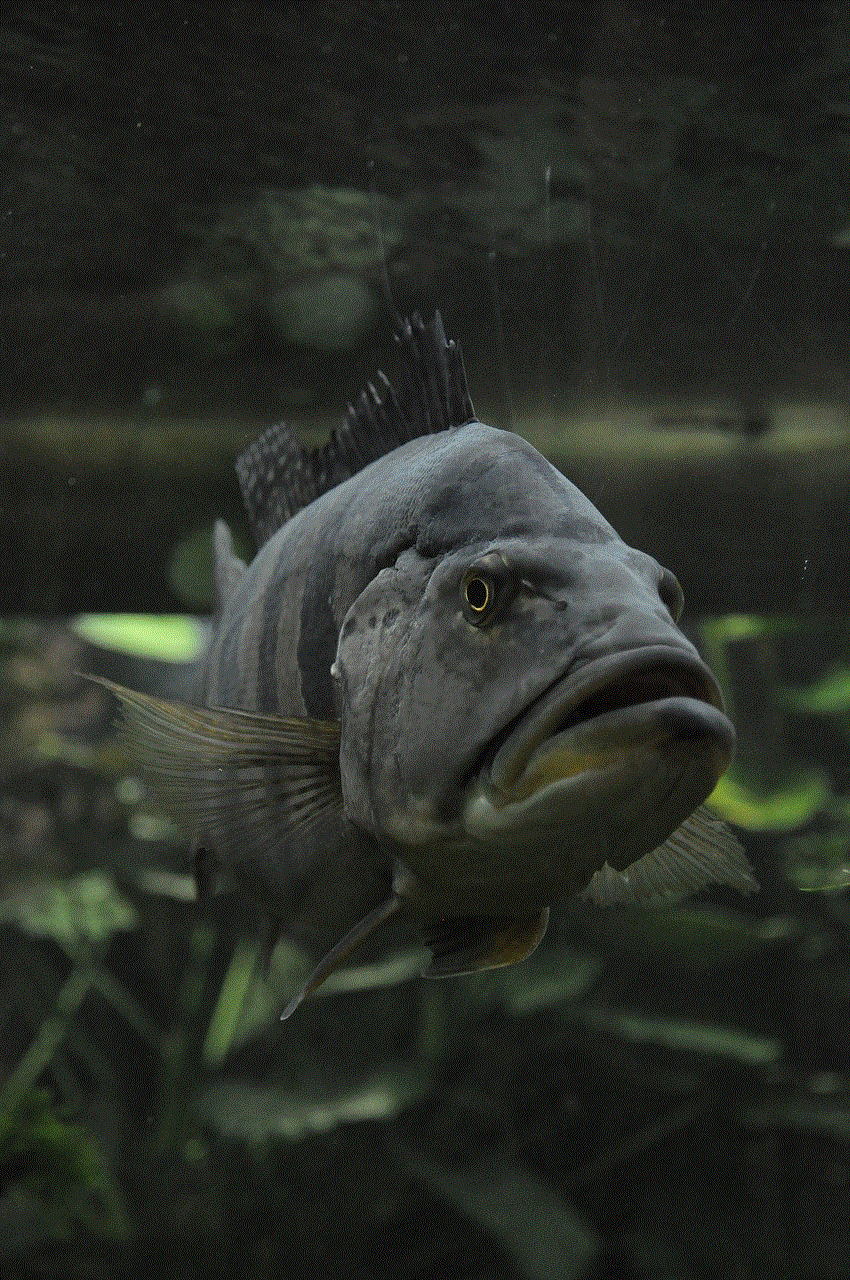
In conclusion, the Galaxy Tab A offers a wide range of settings and features that can enhance your user experience. Whether you want to customize your home screen, adjust display settings, or enable useful features like Multi-Window or One-Handed mode, these tips will help you make the most out of your device. By exploring and utilizing these settings, you can personalize your Galaxy Tab A to fit your needs and preferences.
